Graphic's Bug Fix for Gangstar Vegas for Micromax Canvas XL2 and Other Devices
Few days ago, I had downloaded game Gangstar Vegas for my little brother and ran it in his Canvas XL2 using Lucky Patcher's directory binder. The game ran perfectly but later I found out that the game's visual quality is set on "Very High" by default.
Canvas XL2 has a powerfully optimized PowerSGX GPU which scores around 55 in Nenamark2 but its not enough to run game's like Gangstar Vegas on very high configuration.
But the main problem was, I tried to change the quality to high but it wasn't changing and every time the game restarts, it gets set to very high automatically and on very high, tha game is lagging like hell :O
So, here's the solution to fix the problem. The main problem isn't in the game but the Android Kitkat itself. Let me explain it, as we all know in newer versions of Android i.e. from Kitkat 4.4.2, Google has restricted the third party access to External SDcard means no third party app can read or write in External storage by default. As I was using External sdcard to store my game's data, the Android engine isn't allowing the game to write its profile.bin file into sdcard and that caused the visual quality to remain unchanged.
First of all we need to solve the basic problem of reading and writing. Follow the steps to solve it on the go.
To get access to SDcard in Kitkat and greater versions
Kitkat SD Card Full Access.apk
Canvas XL2 has a powerfully optimized PowerSGX GPU which scores around 55 in Nenamark2 but its not enough to run game's like Gangstar Vegas on very high configuration.
But the main problem was, I tried to change the quality to high but it wasn't changing and every time the game restarts, it gets set to very high automatically and on very high, tha game is lagging like hell :O
So, here's the solution to fix the problem. The main problem isn't in the game but the Android Kitkat itself. Let me explain it, as we all know in newer versions of Android i.e. from Kitkat 4.4.2, Google has restricted the third party access to External SDcard means no third party app can read or write in External storage by default. As I was using External sdcard to store my game's data, the Android engine isn't allowing the game to write its profile.bin file into sdcard and that caused the visual quality to remain unchanged.
First of all we need to solve the basic problem of reading and writing. Follow the steps to solve it on the go.
To get access to SDcard in Kitkat and greater versions
- Download these two xposed modules first
Kitkat SD Card Full Access.apk
- Install and activate these modules and reboot your device
- Done, now you have got sdcard access like ICS or JB xP
After getting access to sdcard, now install and run the game. Change the visual quality to check whether the module is working or not. But again a problem happens is that the game doesn't provides more options than "Very High" and "High" and Canvas XL2 needs medium or less configuration to run properly.
To set the game's quality on medium!
To set the game's quality on medium!
- First of all download the zip file
- Extract the provided profile.bin file in the followed folders created in zip file
- Run the game
- Go to options and check the Visual Quality , it should be selected to medium by default
Screenshots - Medium Configuration!
If you face any other problem with the game, the comment box is open for everyone :)
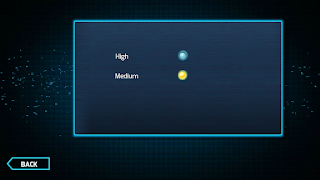


hey, can you reupload your profile.bin. the link is dead. thank you :)
ReplyDeleteUpdated but may not work with newer versions of Gangster Vegas
Delete